|
|
Automatic Disconnect Feature
Internet Explorer
- Open Internet Explorer

- Click 'Tools', and then 'Internet Options'
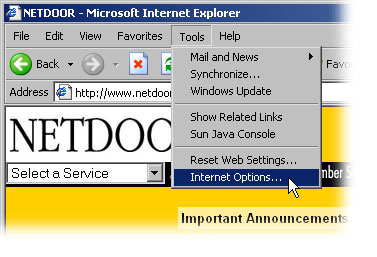
- Click the 'Connections' tab, and then click 'Settings'
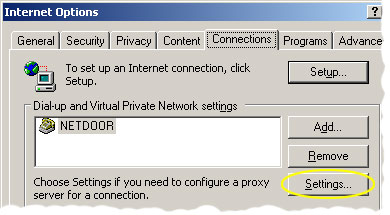
- Click the 'Advanced' button
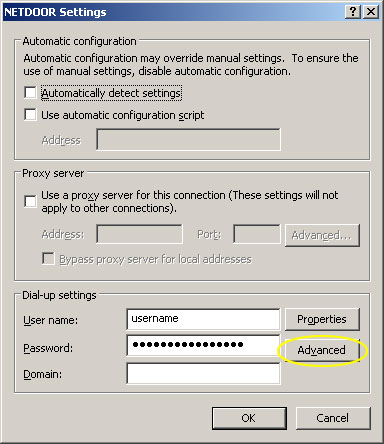
- To force the browser to automatically disconnect your internet connection, check the box 'Disconnect if idle for 20 minutes'
-OR-
If you do not want Internet Explorer to automatically disconnect your connection, leave the box unchecked.
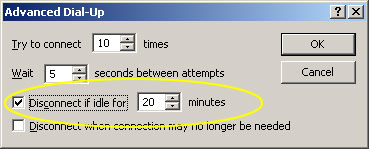
- Click 'OK' on each screen until you are back at the browser
|