
Xbox Live Setup
| Xbox Live Setup | Direct/Router Connection | Windows ICS | What to Expect Online | Troubleshooting |
What is Xbox Live?
Xbox Live is the online gaming component of Microsoft's Xbox console. It allows users to play multiplayer Xbox titles and download updated content for select games by using your existing broadband internet connection. For more information from Microsoft's official Xbox site, see A Newcomers Guide to Xbox Live.
Xbox Live Requirements
To use the Xbox Live service, you will need the following:
- Microsoft Xbox Game Console
- Broadband Internet Connection (NETDOOR ADSL)
- Xbox Live Starter Kit
- Xbox Live Account
Setup
For the following setup procedure, it is assumed that you have an active NETDOOR ADSL account, an Xbox Console, and an Xbox Live starter kit.
The Xbox can be connected to the Xbox Live service via a Direct/Router or Windows Internet Connection Sharing (ICS) connection. If your modem/router connects to your PC with an ethernet cable, then we advise you to use the Direct connection outlined below. If your modem only connects to your PC with a USB cable, or if your modem is an internal PCI card in your computer, then you will need to use Windows Internet Connection Sharing to connect your Xbox to the Xbox Live service.
Direct/Router Connection
The easiest way to connect your Xbox to your DSL service is by Direct Connection. This consists of connecting your DSL modem straight to your Xbox via an ethernet cable, as pictured below.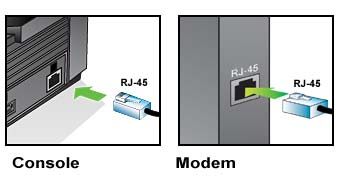
- First, turn off your Xbox Console and unplug your DSL modem.
- Connect the modem and Xbox as shown in the picture above. If your modem is connected to your PC, you will need to disconnect the ethernet cable from the back of your PC and plug it into the network adapter on the back of the Xbox.
- Turn on your DSL modem, giving it a few minutes to completely power up.
- Turn on your Xbox with no disk inside. If your modem/router automatically connects you to the internet, then you should see an Xbox Live screen. Select Xbox Live and then New Account. Follow the instructions at this link to setup your Xbox Live account with Microsoft-- Sign Up for Xbox Live.
- If your computer normally connects with a PPPoE interface (username/password screen with a "Connect" button), then you will need to configure the PPPoE settings on the Xbox Dashboard as described below.
USB/Ethernet Modem Combo Connection
Some modems, such as the Cayman 3341 and the Zoom X4, come with both USB and Ethernet connection options. This will allow you to connect your computer to your modem via the USB cable, and connect your Xbox and modem with ethernet as shown below.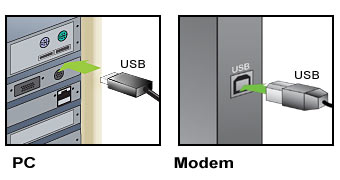
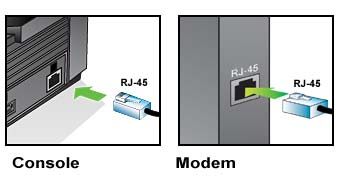
With this configuration, you will be able to establish a PPPoE connection internally through your Modem/Router that can be used by both the Xbox and your PC. Instructions on how to configure this can be found in the support section of your modem manufacturer's website.
- For Zoom Modems: Zoom Xbox Live Setup Instructions
Xbox PPPoE Configuration
- Choose Xbox Live from the Xbox Dashboard.

- From the Connect Status screen, select Settings.
- From the Network Settings screen, select PPPoE Settings.
- Enter your PPPoE information provided to you by NETDOOR (Username/Password). If you do not know this information, please give us a call at 1-601-969-1434, or 1-877-NETDOOR.
- Return (Back) to the Network Settings screen, and click Connect. The Xbox Live screen should now be displayed, showing Account Management, New Account, and Network Setup.

- If you have not yet created your Xbox Live account with Microsoft, you will need to do so now. Follow this link for detailed instructions-- Sign Up for Xbox Live
Windows Internet Connection Sharing (ICS)
If you are using either a strictly USB or internal PCI modem, you will need to setup your Xbox and PC via the Windows ICS configuration. As this type of shared connection will greatly depend upon your current hardware and software configuration, NETDOOR will be unable to provide full technical support. The basics of this connection are explained below, along with links to in-depth instructions provided by Microsoft.
The picture below shows an Xbox and PC using Windows ICS and a USB modem.

For this type of connection, you must have a USB or PCI DSL modem, a free Ethernet port on your computer, and a length of Ethernet crossover cable.
- First, make sure your modem is correctly connected to your computer. For USB modems, this means the USB cable will be plugged into a free USB port on your computer, and the DSL line connected from the phone jack to the modem. Internal PCI modems only have to be connected straight from the computer to the telephone jack (or line filter).
- Connect the Ethernet port on your computer to the Ethernet jack on the back of the Xbox using the crossover cable as shown below.
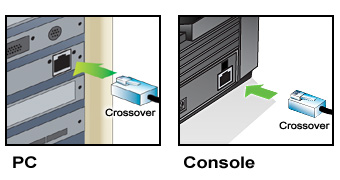
- Turn on your PC, and follow the directions linked below to setup ICS for your version of Windows.
- Make sure your PC can connect to the internet, then turn on your Xbox with no disk in the tray.
- Select Xbox Live from the Xbox Dashboard, and follow this link to setup your Xbox Live account-- Sign Up for Xbox Live
What to Expect Online
Once you are connected and playing games with the Xbox Live service, it is important to note your connection statistics that the Xbox displays. These are your upload/download speeds, ping time, and packet loss.
- Upload/Download speeds (UL/DL) should be over 64, and ideally over 100.
- Ping time, which is the delay in communication between your Xbox and the Xbox Datacenter, should be 250ms or lower.
- Packet Loss, which is the ratio of lost or "dropped" packets of information to the total number sent, should be greater than 16/20. 20/20 would mean no loss of information.
Troubleshooting
For official information about the Xbox and Xbox Live service, please see Microsoft's Official Xbox Live Page.
If the Xbox fails to connect to the Xbox Live service, the Xbox Dashboard will provide an automatic network troubleshooter. You can find support on each error message based on your connection type at the Xbox Live Error Messages Page.
For general support issues with Xbox Live, go to the official Microsoft Xbox Live Support Page.
More detailed router configuration and troubleshooting information can be found at the Xbox Live and Routers Page.