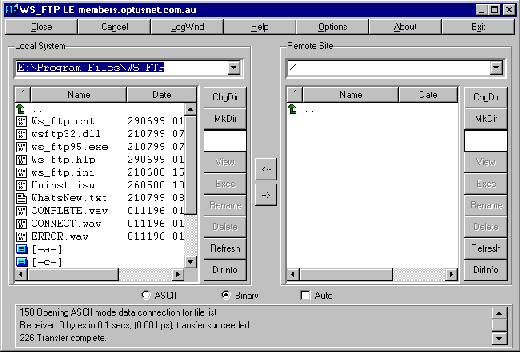Configure WS_FTP LE for Windows
Step 1 of 3
- Open WS_FTP LE.
- You will see a screen similar to the one below.
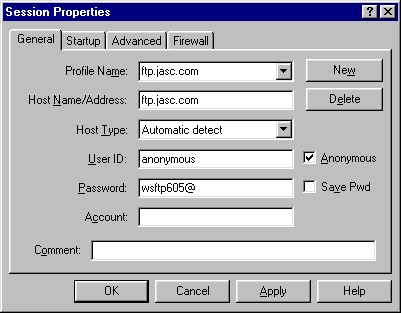
Step 2 of 3
- Click the New button.
- Type a name for the connection in the Profile Name window.
- In the Host Name/Address window, type www2.netdoor.com.
- Make sure the Anonymous box is not checked.
- Type your NETDOOR username in the User ID window and your NETDOOR password in the Password window. (Please be sure that both are entered in lowercase letters.)
- Click on Save Pwd.
- Click the OK button.
- The program will now connect you to your webspace.
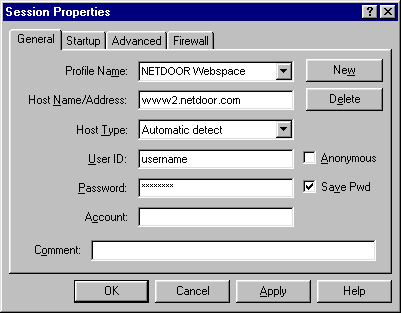
Step 3 of 3
- Once connected to your webspace, you will see a screen similar to the one below.
- WS_FTP is now ready for you to upload to your webspace.