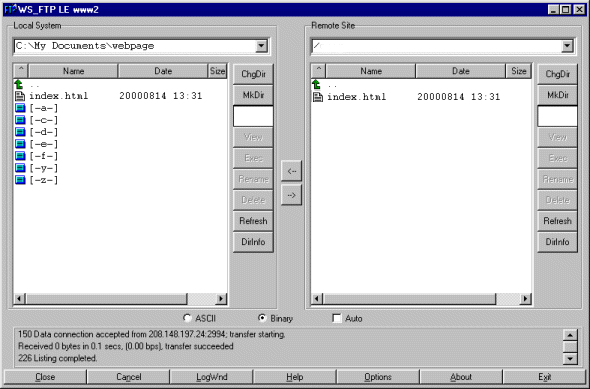Uploading with WS_FTP LE for Windows
Step 1 of 3
- Open WS_FTP LE by double clicking its icon on the desktop.
- You will see a window similar to the one below.
- If the profile name is not your NETDOOR account profile, click the down arrow next to the Profile Name and scroll down until you find it.
- Click the OK button.
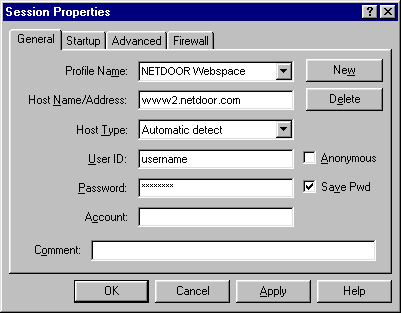
Step 2 of 3
- The window on the left shows the files and folders on your computer.
- The window on the right shows the files in your webspace directory.
- Your disk drives are the blue icons located in the left hand window. Double click the drive that contains the files you want to upload. You may need to double click on folder names in the drive until you reach the correct folder.
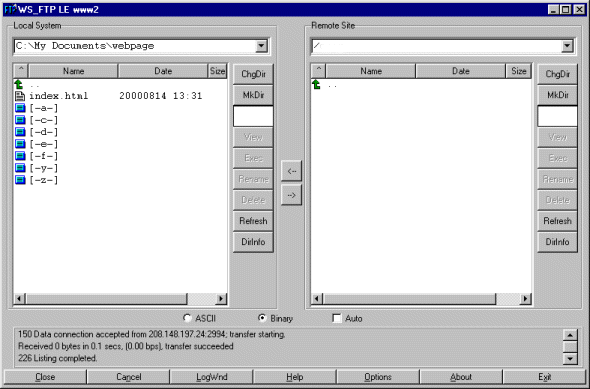
Step 3 of 3
- The window on the left shows the files and folders on your computer.
- The window on the right shows the files in your webspace directory.
- Your disk drives are the blue icons located in the left hand window. Double click the drive that contains the files you want to upload. You may need to double click on folder names in the drive until you reach the correct folder.