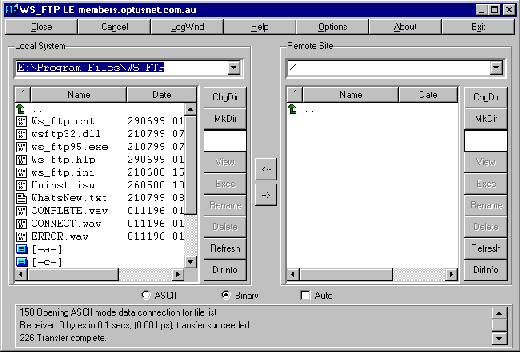Configuring and using WS_FTP LE
Step 1 of 3
- Open WS_FTP LE.
- You will see a screen similar to the one below.
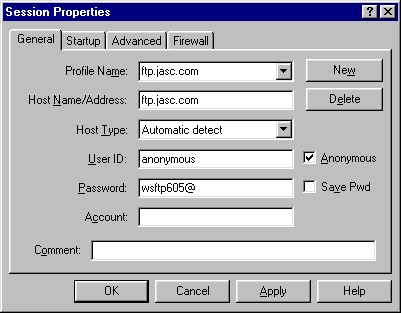
Step 2 of 3
- Click the New button.
- Type a name for the connection in the Profile Name window.
- In the Host Name/Address window, type ftp.netdoor.com.
- Make sure the Anonymous box is not checked.
- Type your NETDOOR username in the User ID window and your NETDOOR password in the Password window. (Please be sure that both are entered in lowercase letters.)
- Click on Save Pwd.
- Click the OK button.
- The program will now connect you to your ftp space.
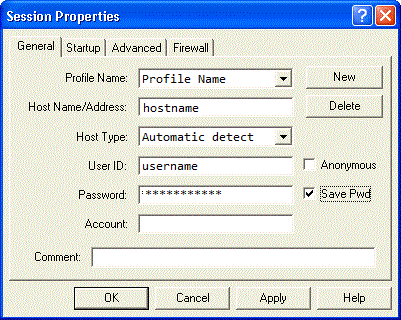
Step 3 of 3
- Once connected to your ftp space, you will see a screen similar to the one below.
- Simply type in the remote site directory /ftp/data/users/your_username/ at the top right of your WS_FTP screen and hit enter.
- WS_FTP is now ready for you to upload to your ftp space, just double click the local file on the left that you want to transfer to your Netdoor FTP space on the right and you should see it appear there once it has completed the upload.