Networking with a NETDOOR DSL ConnectionWhat type of computer setup do you have?Wired Setup One Computer Two or more computers Wireless Setup Two or more computers Mixed - Wired and Wireless Two or more computers (This article) |
Installing a Mixed Network (wired and wireless) in your home
*Please note that your DSL modem is preconfigured for ease of installation*
Equipment needed:
- A computer with a network card (NIC)
- A DSL Connection
- A DSL modem. [Zoom network settings]
- A wireless router, this allows your computers to share your DSL connection wirelessly.
- Each computer will need a wireless network adapter. This allows your computer to communicate with the wireless router.
Setting up your Mixed network
- Make sure you have all the equipment listed above.
- Make sure you have the documentation for this new equipment nearby for quick access. Since this is only a general guide to setting up a home wireless/wired network, some instructions may vary depending on your hardware.
- Make sure all of your equipment (The DSL modem, the router, and all computers) are powered down.
- Follow the instructions found in Wireless Network for proper wireless router placement.
Setting up your wired computers
- Connect your DSL modem to your router. To do this, connect the networking cable (ethernet cable) that runs from the "Ethernet" port on the DSL modem into the jack marked for the Internet (This could be labeled as WAN, Internet, Uplink etc.) connection on the back of your router.
- Connect your computers to the router with a ethernet patch cable (straight-thru cable).
Setting up your wireless computers
- Power up the wireless router and use the computer you connected to the router in the wired network steps to configure settings that your router requires for computers to connect wirelessly. Please review the manual that comes with your wireless router for more information about setting up your router.
- Configure all wireless adapters with the settings for the router.
- Test the connection by going to Internet Explorer and going to http://www.netdoor.com.
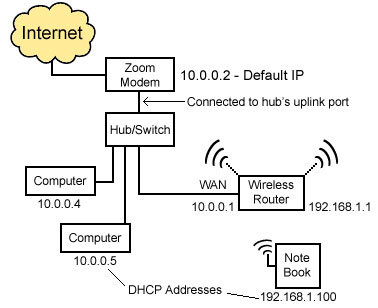 |
In this example diagram, the Zoom modem has an outside IP assigned from NETDOOR. The default, internal IP of the modem is '10.0.0.2'. The Zoom modem is connected to the hub/switch/wireless router's uplink port (*Note: Some wireless routers have a built in hub or switch). The WAN IP of the wireless router is set to 10.0.0.1, and uses DHCP to assign each wireless device connected to it (typically starting at 192.168.1.100).
|