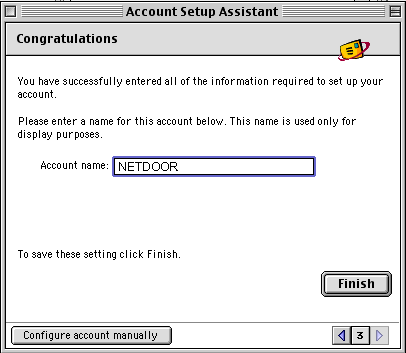How to Configure Outlook Express 5 News for Macintosh
There are not many settings that need to be adjusted in order for you to use Outlook Express News as your newsgroup client.
To configure Outlook Express News:
- Open Outlook Express by double-clicking its icon on the desktop.
- Select the Tools menu option located on the menu bar at the top of the window.
- Select Accounts from the drop down menu. You should see the following:
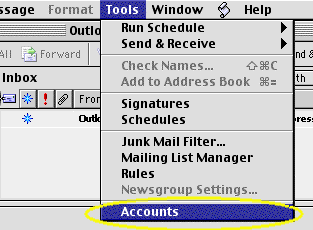
- A new window will open titled Accounts.
- Click on the New button.
- Click on News from the drop down menu.
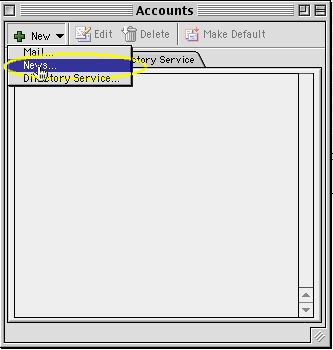
- A new window will open titled Account Setup Assistant
- To the right of E-mail account, select the e-mail address that you want to be posted on any messages you send to a newsgroup.
- Leave the Organization box empty unless you have an organization name that you want to enter.
- Click the arrow that points to right that is located at the bottom right hand corner off the window.
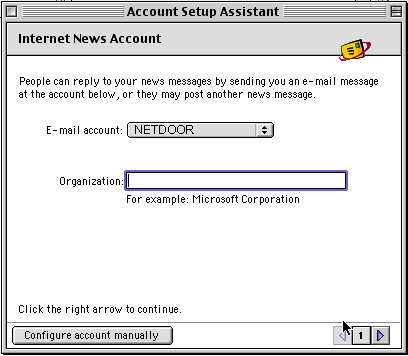
- In the box titled News (NNTP) Server enter news.netdoor.com in lower case letters.
- Do not place a tick next to My news server requires me to log on .
- Click the arrow that points to right that is located at the bottom right hand corner off the window.
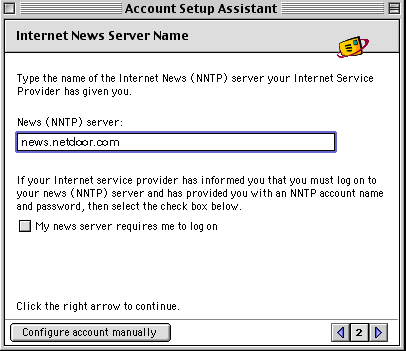
- In the box titled Account name enter NETDOOR.
- Click the Finish button located at the bottom of the window.
- You will be returned to the Accounts window. Close this window then close Outlook Express to save the new settings.