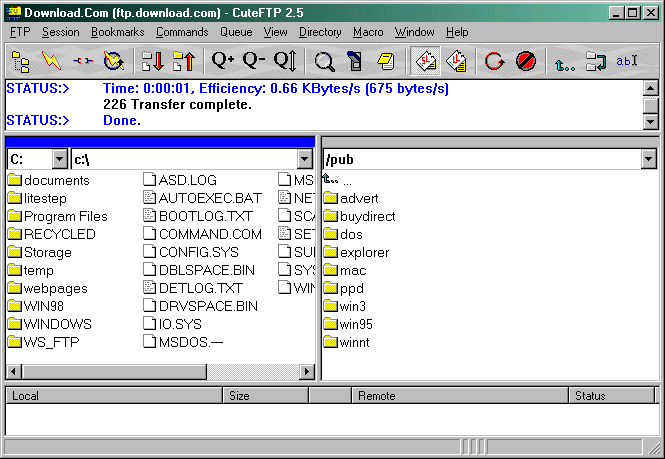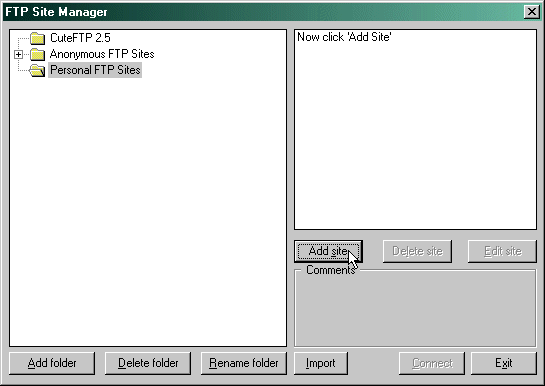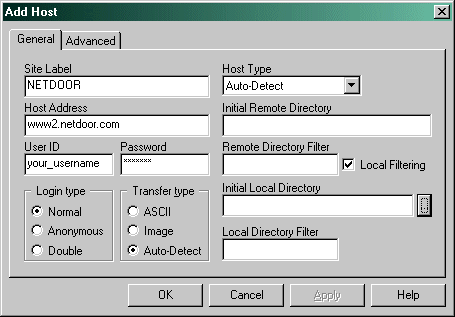|
|
Quick Installation and Configuration
CuteFTP for Windows 95/98/NT
- Download the current version of 32 bit CuteFTP. The most updated version is kept on ftp://ftp.cuteftp.com in the directory /pub/cuteftp/.
- After downloading the newest version of CuteFTP: run the program you downloaded. CuteFTP will install itself.
- After the installation you can run CuteFTP by double-clicking on the'CuteFTP' icon that was created in the Start Menu.
- The first time that you run CuteFTP, you will be given a FTP Sites Manager window. If you wish to connect to any of the sites that come with CuteFTP, you can connect to them in the following manner:
- Click on one of the available folders (e.g. Internet Help Sites) in the left side of the FTP Sites Manager window.
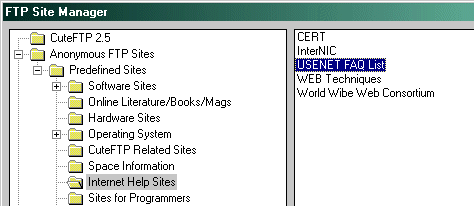
- Click on one of the available sites (e.g. USENET FAQ List) in the right side of the FTP Sites Manager window.
- Then select the
 button at the bottom right of the FTP Sites Manager window. This will attempt to anonymously connect you to that site. button at the bottom right of the FTP Sites Manager window. This will attempt to anonymously connect you to that site.
- Once connected, you will see a directory listing of your local directory in the left side window, and a directory listing of the remote site in the right side window.
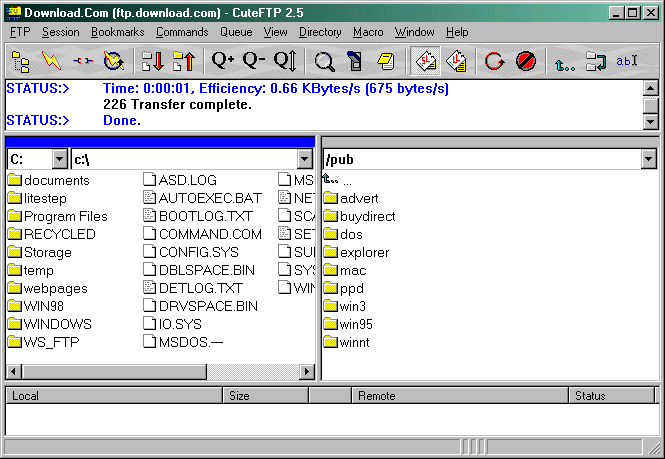
If you wish to download a file from the remote site, just double-click on the file you wish to get that is on the right, and it will be copied to your hard drive on the left.
- If you wish to make a new connection, possibly to NETDOOR to upload files:
- Click on the folder labeled Personal FTP Sites in the left side of the FTP Sites Manager window.
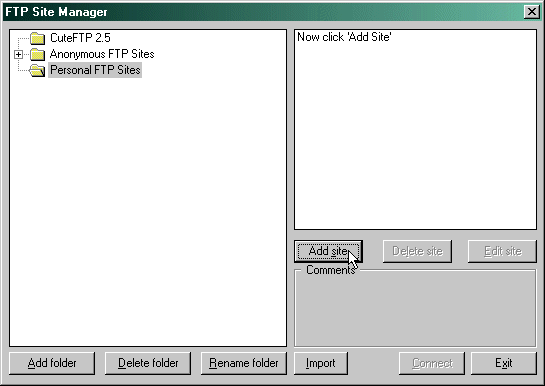
- Now click on the Add Site button. This will bring you into the Add Site window.
- In the Site Label box, enter a description of the site (e.g. NETDOOR).
- In the Host Address window, enter Computer's Name Address (e.g. www2.netdoor.com).
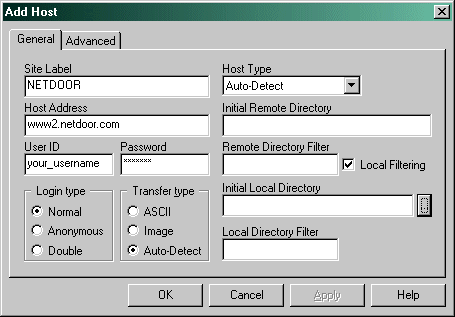
- In the User ID box type your login name.
- If you are wanting to connect to the other machine anonymously, select Anonymous in the Login type box. If you have an account on the remote machine, (like on NETDOOR) select Normal. Once this information has been entered, you may select OK.
- To connect to the site you just added, follow the instructions in the previous step.
- CuteFTP for Windows should be configured properly now. If you need any further configuration information, then call NETDOOR at 1.800.952.1570 or e-mail our technical support personnel at support@netdoor.com.
|
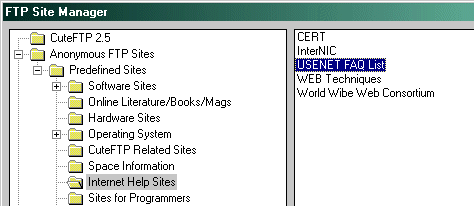
 button at the bottom right of the FTP Sites Manager window. This will attempt to anonymously connect you to that site.
button at the bottom right of the FTP Sites Manager window. This will attempt to anonymously connect you to that site.